This is mostly a tutorial, but I do have some questions! Please discuss them here: https://www.reddit.com/r/TaranVH/comments/d42kd6
EXPAND FOR NAVIGATION:
2:25 Laying a solid foundation for understanding logical/physical pixel color differences
11:41 Explaining how guide layers work (in After Effects)
14:04 The color picker does NOT ignore guide layers
14:57 Monitor color profiles can be thought of as a type of guide layer!
15:43 And now to introduce an orange .ICM file:
https://github.com/TaranVH/2nd-keyboa...
16:42 THIS IS WHERE ALL OF YOUR .ICM FILES ARE LOCATED:
C:\Windows\System32\spool\drivers\color
17:19 IF YOU DON'T WANT TO DEAL WITH MONITOR COLOR MANAGEMENT AT ALL:
Go to (Windows key) → "Color Management" and see if you have a color profile installed. If you do, but you didn't put it there, you should add "sRGB IEC61966-2.1" and make that one the default instead. (Or better yet, use a profile that says "Uncalibrated")
17:48 How to set a specific color profile as your default, in Windows
Notice how the colors in Photoshop will now change as soon as you click into it.
22:03 KEY LESSON: Do not take screenshots or screencapture of applications that are color managed!
HOW TO ENABLE COLOR MANAGEMENT in various applications:
17:47 Photoshop (It happens automatically)
24:06 After Effects
QUESTION 1: In After Effects, why does choosing "sRGB IEC61966-2.1" use my default color profile (in this case, 3008WFP_DVI) instead?
25:21 Premiere
26:58 QUESTION 2: I have no idea why the color management results in Premiere are quite different from PS and AE. Any ideas??
QUESTION 3: (Not shown) How do you enable color management in Davinci Resolve??
27:26 Explaining why color management is important -- most monitor are oversaturated!
29:55 Getting ready to calibrate the monitor (With CalMAN)
Your monitor's menu settings are SEPARATE from what the calibration is going to do! It is only part 1/3 of the calibration!
Also, make sure you are using an uncalibrated color profile before you start calibrating!!
33:50 And now to calibrate the monitor! (It does not go well)
35:01 Sorry, I couldn't figure out how to use the calibration software (CalMAN client.) If you need help with that, you'll have to find some other tutorial...
QUESTION 4: Do you know of a good video tutorial for CalMAN client calibration?
35:18 Calibration produces and applies a 1D LUT to the screen that only changes the physical pixels. Super important! This is part 2/3 of the calibration. The .ICM file (which alters the logical values) is part 3/3
38:15 So, now we have a proper monitor color profile, which you should get working in all your applications, as I've already shown at 24:00 and 25:21
38:31 THE SCREEN RECORDING PARADOX
You have to turn off calibration before you create a Photoshop/Premiere/After Effects/etc tutorial. This way, the audience's colors will be accurate, even though yours will not.
40:32 HOW TO DISABLE COLOR MANAGEMENT in various applications:
In Chrome:
In the address bar, go to chrome://flags/#force-color-profile and set it to "sRGB"
Further reading:
https://www.reddit.com/r/chrome/comments/930egn/set_force_color_profile_to_srgb_and_google_chrome/
In Firefox:
Type "about:config" into the address bar and press ENTER.
search for:
gfx.color_management.mode
And set it to "2." (Or 0 might work as well, IDK.)
Further reading:
https://developer.mozilla.org/en-US/docs/Mozilla/Firefox/Releases/3.5/ICC_color_correction_in_Firefox
42:08 QUESTION 5: How exactly do reference monitors work?
42:50 Multi-monitor stuff, idk.
46:35 Premiere's color picker has issues.
47:16 QUESTION 6: My concerns about 24-bit color space not being granular enough
48:52 QUESTION 7: How to fix other troublesome Photoshop color problems
50:42 How color profiles work ON IMAGES (maybe)
QUESTION 7: Am I right? If not, plz explain.
53:50 Jeffrey's color blog http://regex.info/blog/photo-tech/color-spaces-page1
54:40 Your GPU might be showing you partial or "limited" colors (resulting in posterization.)
You can change that in the Nvidia Control Panel under "Adjust video color settings" → Advanced → Full (0-255)
QUESTION 9: What exactly does that setting do??
--55:06-- Here's my tutorial about "partial" and full video: https://www.youtube.com/watch?v=I9d8bg2gnug
EXTRA - QUESTION 10:
17:30 What's the difference between monitor calibration and monitor profiling?
EXPAND FOR NAVIGATION:
2:25 Laying a solid foundation for understanding logical/physical pixel color differences
11:41 Explaining how guide layers work (in After Effects)
14:04 The color picker does NOT ignore guide layers
14:57 Monitor color profiles can be thought of as a type of guide layer!
15:43 And now to introduce an orange .ICM file:
https://github.com/TaranVH/2nd-keyboa...
16:42 THIS IS WHERE ALL OF YOUR .ICM FILES ARE LOCATED:
C:\Windows\System32\spool\drivers\color
17:19 IF YOU DON'T WANT TO DEAL WITH MONITOR COLOR MANAGEMENT AT ALL:
Go to (Windows key) → "Color Management" and see if you have a color profile installed. If you do, but you didn't put it there, you should add "sRGB IEC61966-2.1" and make that one the default instead. (Or better yet, use a profile that says "Uncalibrated")
17:48 How to set a specific color profile as your default, in Windows
Notice how the colors in Photoshop will now change as soon as you click into it.
22:03 KEY LESSON: Do not take screenshots or screencapture of applications that are color managed!
HOW TO ENABLE COLOR MANAGEMENT in various applications:
17:47 Photoshop (It happens automatically)
24:06 After Effects
QUESTION 1: In After Effects, why does choosing "sRGB IEC61966-2.1" use my default color profile (in this case, 3008WFP_DVI) instead?
25:21 Premiere
26:58 QUESTION 2: I have no idea why the color management results in Premiere are quite different from PS and AE. Any ideas??
QUESTION 3: (Not shown) How do you enable color management in Davinci Resolve??
27:26 Explaining why color management is important -- most monitor are oversaturated!
29:55 Getting ready to calibrate the monitor (With CalMAN)
Your monitor's menu settings are SEPARATE from what the calibration is going to do! It is only part 1/3 of the calibration!
Also, make sure you are using an uncalibrated color profile before you start calibrating!!
33:50 And now to calibrate the monitor! (It does not go well)
35:01 Sorry, I couldn't figure out how to use the calibration software (CalMAN client.) If you need help with that, you'll have to find some other tutorial...
QUESTION 4: Do you know of a good video tutorial for CalMAN client calibration?
35:18 Calibration produces and applies a 1D LUT to the screen that only changes the physical pixels. Super important! This is part 2/3 of the calibration. The .ICM file (which alters the logical values) is part 3/3
38:15 So, now we have a proper monitor color profile, which you should get working in all your applications, as I've already shown at 24:00 and 25:21
38:31 THE SCREEN RECORDING PARADOX
You have to turn off calibration before you create a Photoshop/Premiere/After Effects/etc tutorial. This way, the audience's colors will be accurate, even though yours will not.
40:32 HOW TO DISABLE COLOR MANAGEMENT in various applications:
In Chrome:
In the address bar, go to chrome://flags/#force-color-profile and set it to "sRGB"
Further reading:
https://www.reddit.com/r/chrome/comments/930egn/set_force_color_profile_to_srgb_and_google_chrome/
In Firefox:
Type "about:config" into the address bar and press ENTER.
search for:
gfx.color_management.mode
And set it to "2." (Or 0 might work as well, IDK.)
Further reading:
https://developer.mozilla.org/en-US/docs/Mozilla/Firefox/Releases/3.5/ICC_color_correction_in_Firefox
42:08 QUESTION 5: How exactly do reference monitors work?
42:50 Multi-monitor stuff, idk.
46:35 Premiere's color picker has issues.
47:16 QUESTION 6: My concerns about 24-bit color space not being granular enough
48:52 QUESTION 7: How to fix other troublesome Photoshop color problems
50:42 How color profiles work ON IMAGES (maybe)
QUESTION 7: Am I right? If not, plz explain.
53:50 Jeffrey's color blog http://regex.info/blog/photo-tech/color-spaces-page1
54:40 Your GPU might be showing you partial or "limited" colors (resulting in posterization.)
You can change that in the Nvidia Control Panel under "Adjust video color settings" → Advanced → Full (0-255)
QUESTION 9: What exactly does that setting do??
--55:06-- Here's my tutorial about "partial" and full video: https://www.youtube.com/watch?v=I9d8bg2gnug
EXTRA - QUESTION 10:
17:30 What's the difference between monitor calibration and monitor profiling?

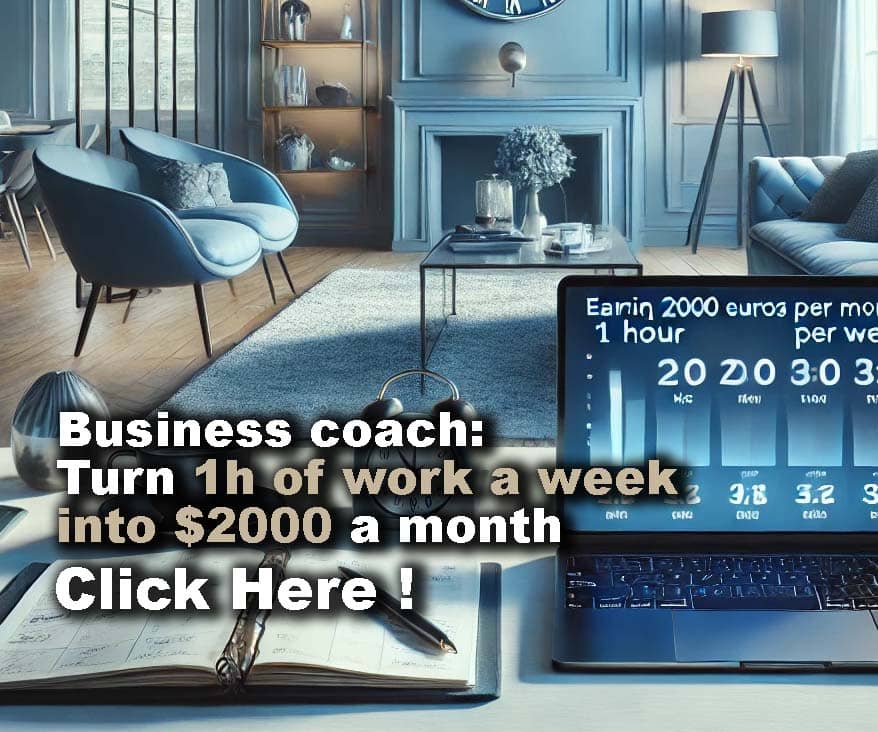












Comments