Trying to turn on dark mode on your Android phone or tablet? In this tutorial, I show you how to easy enable dark mode in Android Chrome. Turning on dark mode or night mode in Chrome can be easier on your eyes but also save your battery if you have an OLED screen.
COPY THIS TEXT: chrome://flags/#enable-android-night-mode
This Android tutorial is compatible with all phone brands running Chrome 74 and above including Samsung, Moto, LG, HTC, BLU, Alcatel, Google Pixel, Nexus, Huawei, ZTE, Honor, RCA, Essential, ASUS, and TracFone.
Follow the steps below to turn on Dark Mode in Android Chrome:
1. Ensure your phone or tablet is running Chrome version 74 or above
2. Paste chrome://flags/#enable-android-night-mode in the into the Chrome address bar
3. Select the drop-down to Enable
4. Completely close Chrome and then reopen Chrome.
5. Once you have restarted Chrome, go into the settings and select Dark Mode.
6. Toggle Dark Mode on. It should instantly change the Google Chrome UI.
#Android #Chrome #Tutorial
COPY THIS TEXT: chrome://flags/#enable-android-night-mode
This Android tutorial is compatible with all phone brands running Chrome 74 and above including Samsung, Moto, LG, HTC, BLU, Alcatel, Google Pixel, Nexus, Huawei, ZTE, Honor, RCA, Essential, ASUS, and TracFone.
Follow the steps below to turn on Dark Mode in Android Chrome:
1. Ensure your phone or tablet is running Chrome version 74 or above
2. Paste chrome://flags/#enable-android-night-mode in the into the Chrome address bar
3. Select the drop-down to Enable
4. Completely close Chrome and then reopen Chrome.
5. Once you have restarted Chrome, go into the settings and select Dark Mode.
6. Toggle Dark Mode on. It should instantly change the Google Chrome UI.
#Android #Chrome #Tutorial

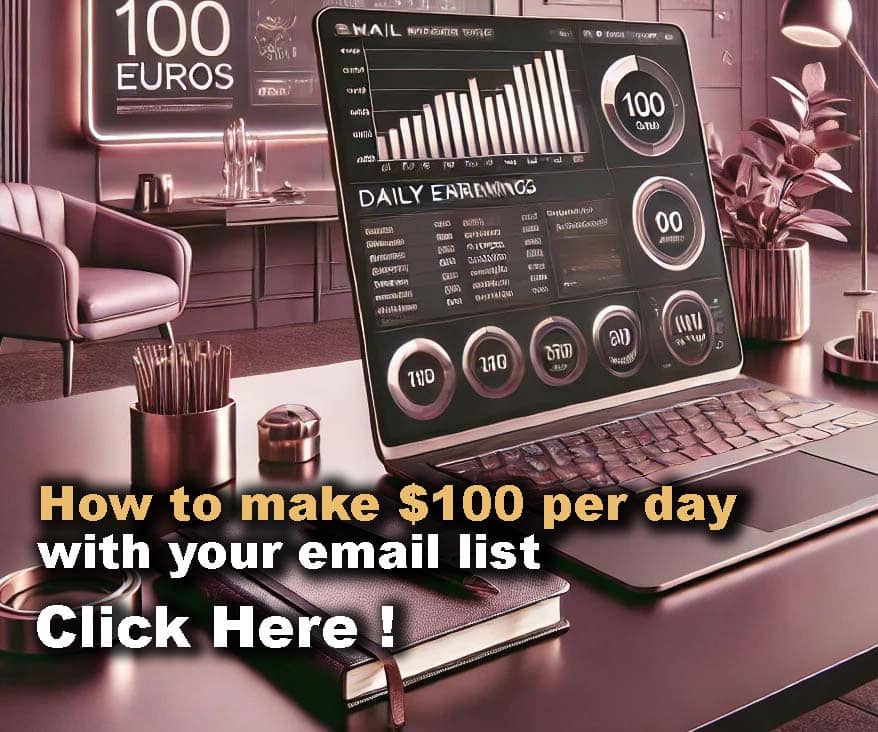












Comments