You can check out HustleCool here and get FREE early bird beta access: https://hustlecool.com/?s=dm_hc_tutmn
HustleCool separates every operation that it performs for you on social media in three contexts - Grow, Engage, and Create. Everything else that doesn't happen in those three contexts is part of either the Manage or the Settings tabs (not really contexts). Those two tabs cover the basics of your HustleCool account management, which is a separate thing from any of the social media accounts.
Your basic details, whether you wish to support us (and get us to return the favour) on social media, the subscription plans, and the invites to your friends so that you both get discounts are all done in the Settings tab. You also change your password and ask for support in there too.
The Manage context is the starting point of your social media growth process. Every account that you wish to grow by using HustleCool needs to be integrated with HustleCool first. Accounts are integrated in one of two ways, by using the APIs provided by each social network, or by getting direct authorization from you. A large part of the data needed for each account to work on HustleCool is synchronized automatically. HustleCool only uses the data that is needed for supporting your accounts.
You can group multiple accounts in a team. Teams are organization structures for grouping one or more accounts and managing them more efficiently. Grouping related social accounts into a team enables simple yet powerful organization and coordination of their activities. When several accounts from one social platform are all used to achieve a common goal, like marketing a specific product, it is often useful to group them in a team. Accounts in a team can easily reach out and target different users while serving similar content. One team can support up to 20 accounts. Accounts not placed in a team are called Solo accounts and they are managed independently of all other accounts.
You create teams in the Manage context. All you need for creating a team is its Name, which must be unique among your other Team names. You can optionally add a description for the team if you need so, it is solely for your own convenience. After creating a team, you add or remove accounts to and from it.
HustleCool separates every operation that it performs for you on social media in three contexts - Grow, Engage, and Create. Everything else that doesn't happen in those three contexts is part of either the Manage or the Settings tabs (not really contexts). Those two tabs cover the basics of your HustleCool account management, which is a separate thing from any of the social media accounts.
Your basic details, whether you wish to support us (and get us to return the favour) on social media, the subscription plans, and the invites to your friends so that you both get discounts are all done in the Settings tab. You also change your password and ask for support in there too.
The Manage context is the starting point of your social media growth process. Every account that you wish to grow by using HustleCool needs to be integrated with HustleCool first. Accounts are integrated in one of two ways, by using the APIs provided by each social network, or by getting direct authorization from you. A large part of the data needed for each account to work on HustleCool is synchronized automatically. HustleCool only uses the data that is needed for supporting your accounts.
You can group multiple accounts in a team. Teams are organization structures for grouping one or more accounts and managing them more efficiently. Grouping related social accounts into a team enables simple yet powerful organization and coordination of their activities. When several accounts from one social platform are all used to achieve a common goal, like marketing a specific product, it is often useful to group them in a team. Accounts in a team can easily reach out and target different users while serving similar content. One team can support up to 20 accounts. Accounts not placed in a team are called Solo accounts and they are managed independently of all other accounts.
You create teams in the Manage context. All you need for creating a team is its Name, which must be unique among your other Team names. You can optionally add a description for the team if you need so, it is solely for your own convenience. After creating a team, you add or remove accounts to and from it.





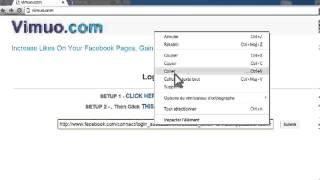





Comments