AirPods User Guide and Tutorial! Part 1: Basic Setup and Overview!
Subscribe For Tech Videos including Tech How To’s with New Videos Every Week!
Follow us on Twitter: @TechInRL
Check out the rest of the Series!
Part 2: How to Customize Your AirPods!
Part 3: How to Use your AirPods with other Apple devices and more!
Part 4: AirPods - Daily User tips! And bonus tricks!
Welcome to Part 1 of my updated AirPods user guide and tutorial - AirPods basic setup and overview. In this four part video series I’ll be going over how to setup your AirPods using iOS 12 and sharing everything you need to know about them, including how to use them with all of your various apple devices and showing you how to customize them to meet your needs! So Stay tuned!
So let’s first jump right in and learn how to setup AirPods on your iPhone. Before beginning to setup the AirPods make sure to turn on bluetooth on your iPhone, as they are a bluetooth device. To do this you can simply go to control centre by swiping down from the upper right corner on your iPhone X or newer or swiping up from your touch ID model, such as an iPhone 8 or older. Once in control centre the bluetooth control is in the upper left control panel, if it’s off make sure it’s on! Remember this always has to be on to use your AirPods as they are a bluetooth device!
Now to setup your AirPods, just open the AirPods case close to your iPhone and the pairing or setup screen for your AirPods will pop up, when it does just press the connect button on the screen! Once that’s done they may prompt you to hold the pairing button on the back of the case, if so then follow that instruction. Then after that the setup or pairing is complete! Your AirPods are now setup and paired with not only your iPhone, but all of your various apple devices that share the same iCloud id!
Now whenever you want to use your AirPods just take them out of the case and put them in your ears, the tone will sound to let you know they’re online and ready to use [play AirPods tone]. Now you can listen to your music, podcast or even make that phone call!!
But how do you control them you ask? It’s actually pretty simple. by default when you remove one AirPod from your ear and leave the other in, the play/pause feature will automatically be triggered. So when you remove one AirPod the music you’re listing to will pause until you put the AirPod back in your ear. This can be really handy sometimes, so don’t forget about this feature! I found it took me a while to remember this feature was there!
By default, you can also double tap your AirPods at any time to invoke Siri and ask Siri to control them. Using Siri you can increase or decrease the volume, by saying some thing like “Siri increase the volume” or “Siri decrease the volume”. You can even specify a volume percentage by saying something like “Siri set volume to 60%”. You can also play/pause the
Subscribe For Tech Videos including Tech How To’s with New Videos Every Week!
Follow us on Twitter: @TechInRL
Check out the rest of the Series!
Part 2: How to Customize Your AirPods!
Part 3: How to Use your AirPods with other Apple devices and more!
Part 4: AirPods - Daily User tips! And bonus tricks!
Welcome to Part 1 of my updated AirPods user guide and tutorial - AirPods basic setup and overview. In this four part video series I’ll be going over how to setup your AirPods using iOS 12 and sharing everything you need to know about them, including how to use them with all of your various apple devices and showing you how to customize them to meet your needs! So Stay tuned!
So let’s first jump right in and learn how to setup AirPods on your iPhone. Before beginning to setup the AirPods make sure to turn on bluetooth on your iPhone, as they are a bluetooth device. To do this you can simply go to control centre by swiping down from the upper right corner on your iPhone X or newer or swiping up from your touch ID model, such as an iPhone 8 or older. Once in control centre the bluetooth control is in the upper left control panel, if it’s off make sure it’s on! Remember this always has to be on to use your AirPods as they are a bluetooth device!
Now to setup your AirPods, just open the AirPods case close to your iPhone and the pairing or setup screen for your AirPods will pop up, when it does just press the connect button on the screen! Once that’s done they may prompt you to hold the pairing button on the back of the case, if so then follow that instruction. Then after that the setup or pairing is complete! Your AirPods are now setup and paired with not only your iPhone, but all of your various apple devices that share the same iCloud id!
Now whenever you want to use your AirPods just take them out of the case and put them in your ears, the tone will sound to let you know they’re online and ready to use [play AirPods tone]. Now you can listen to your music, podcast or even make that phone call!!
But how do you control them you ask? It’s actually pretty simple. by default when you remove one AirPod from your ear and leave the other in, the play/pause feature will automatically be triggered. So when you remove one AirPod the music you’re listing to will pause until you put the AirPod back in your ear. This can be really handy sometimes, so don’t forget about this feature! I found it took me a while to remember this feature was there!
By default, you can also double tap your AirPods at any time to invoke Siri and ask Siri to control them. Using Siri you can increase or decrease the volume, by saying some thing like “Siri increase the volume” or “Siri decrease the volume”. You can even specify a volume percentage by saying something like “Siri set volume to 60%”. You can also play/pause the

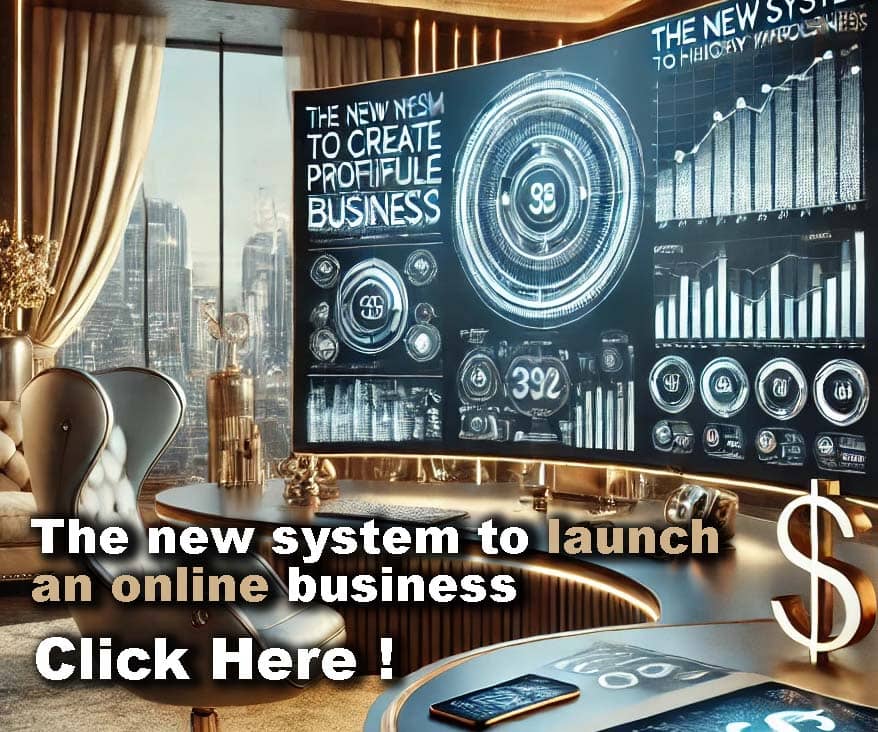











Comments