This easy-to-follow Procreate Dreams animation tutorial for beginners will teach you everything you need to know to get started with Procreate Dreams. Thanks for watching!
Chapters
00:00 – Project Overview
00:40 – The Theater
00:53 – Resolution and Frames per Second
01:09 –Preferences
01:25 –Loop, Ping Pong, or One Shot Playback
01:40 – Export
01:59 – More Preferences
02:34 – More The Theater
02:44 – Modes
03:06 – Adding Media
03:20 – Resizing an Image
03:41 – Editing the Anchor
04:10 – Track Options
04:30 – Moving a Track
04:37 – Resizing a Track
04:53 – Adjusting Opacity
05:15 – Drawing Tools
05:37 – Undo and Redo Gestures
05:46 – Expanding the Canvas/Flipbook Mode
06:03 – Drawing the First Pose
06:27 – Exiting Flipbook Mode
06:32 – Move and Resize a Drawing
06:57 – Entering Flipbook Mode
07:03 – Adding a New Frame
07:09 – Changing a Frame's Length
07:25 – Animating on 1s and 2s
07:48 – Turning on Onion Skinning
08:41 – Adjusting Onion Skinning Settings
09:24 – Clear a Layer
09:50 – Resizing a Drawing
10:02 – Drawing the Third Pose
11:19 – Drawing the Second Pose (Inbetween)
11:33 – Scrolling through the Flipbook
12:18 – Adjusting Onion Skinning
12:32 – Drawing the Fifth Pose
13:59 – Entering View Mode
14:15 – Leaving View Mode
14:20 – Animation Loop Mode
14:37 – Adding Keyframes – Move and Scale
15:27 – Accessing the Interpolation Settings
15:33 – Changing the Interpolation Type (Easing)
16:25 – Adjusting the Fifth Pose
17:01 – Duplicating a Drawing
17:09 – Duplicating a Frame
17:27 – Rotation Transform
17:35 – Rotate a Drawing
18:27 – Duplicate a Track
18:37 – Delete a Track
18:48 – Grouping Frames
19:05 – Group Options
19:20 – Group Highlight
19:40 – Renaming a Group
19:52 – Changing the Duration of the Animation
20:12 – Drawing the Green Goblin
21:02 – Performance Animation
21:23 – Disabling a Track
21:30 – Playing a Performance Animation
22:36 – Final Rough Pass
22:48 – Clean-Up Process Overview
Chapters
00:00 – Project Overview
00:40 – The Theater
00:53 – Resolution and Frames per Second
01:09 –Preferences
01:25 –Loop, Ping Pong, or One Shot Playback
01:40 – Export
01:59 – More Preferences
02:34 – More The Theater
02:44 – Modes
03:06 – Adding Media
03:20 – Resizing an Image
03:41 – Editing the Anchor
04:10 – Track Options
04:30 – Moving a Track
04:37 – Resizing a Track
04:53 – Adjusting Opacity
05:15 – Drawing Tools
05:37 – Undo and Redo Gestures
05:46 – Expanding the Canvas/Flipbook Mode
06:03 – Drawing the First Pose
06:27 – Exiting Flipbook Mode
06:32 – Move and Resize a Drawing
06:57 – Entering Flipbook Mode
07:03 – Adding a New Frame
07:09 – Changing a Frame's Length
07:25 – Animating on 1s and 2s
07:48 – Turning on Onion Skinning
08:41 – Adjusting Onion Skinning Settings
09:24 – Clear a Layer
09:50 – Resizing a Drawing
10:02 – Drawing the Third Pose
11:19 – Drawing the Second Pose (Inbetween)
11:33 – Scrolling through the Flipbook
12:18 – Adjusting Onion Skinning
12:32 – Drawing the Fifth Pose
13:59 – Entering View Mode
14:15 – Leaving View Mode
14:20 – Animation Loop Mode
14:37 – Adding Keyframes – Move and Scale
15:27 – Accessing the Interpolation Settings
15:33 – Changing the Interpolation Type (Easing)
16:25 – Adjusting the Fifth Pose
17:01 – Duplicating a Drawing
17:09 – Duplicating a Frame
17:27 – Rotation Transform
17:35 – Rotate a Drawing
18:27 – Duplicate a Track
18:37 – Delete a Track
18:48 – Grouping Frames
19:05 – Group Options
19:20 – Group Highlight
19:40 – Renaming a Group
19:52 – Changing the Duration of the Animation
20:12 – Drawing the Green Goblin
21:02 – Performance Animation
21:23 – Disabling a Track
21:30 – Playing a Performance Animation
22:36 – Final Rough Pass
22:48 – Clean-Up Process Overview

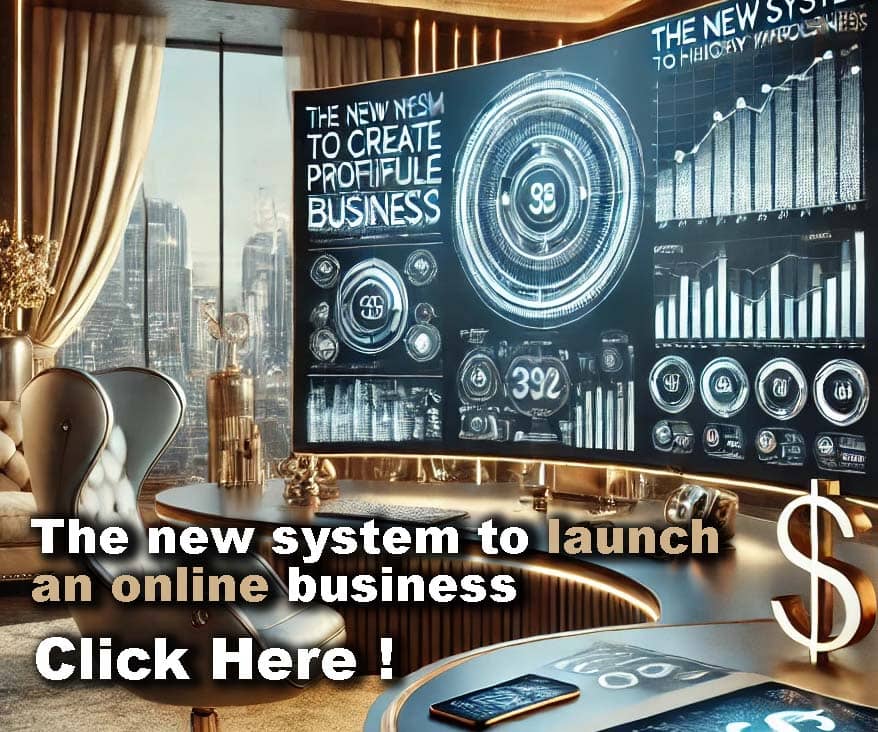












Comments